Frequently Asked Questions About LinkedIn Account
We are offering several LinkedIn Accounts for personal and business purposes. We recommend selecting an Account Package for your immediate needs. You may try buying a few different accounts to check which type is perfect for you.
Yes! You can order minimum 5 to maximum any amount of our PVA accounts. We offer special discounts on bulk orders! You can find coupons on our website, live chat, Keep an eye on our social media, and promotional emails. We are PVA account creators so, we are able to provide any kind of custom accounts also pop3/SMTP enabled emails, cookies with PVA, and many more In these cases, you need to provide all of your requirements.
Browse our available packages of fresh, aged PVA, other accounts from individual service or shop pages.
Select your required package => Click BUY NOW/ Add to cart => PROCEED TO CHECKOUT => Fill out the necessary information (Email, contact option, Payment method, send payment ) => PLACE ORDER :-). we’ll receive your order instantly. After payment confirmation, your order will be delivered to you Instantly or within 12-48 hours depending on the order volume. For information contact us.
We accept payments from all major payment platforms Such as Bitcoin and other Crypto-Currencies, Perfect Money, Web Money, Payoneer, Debit/Credit Card Payment, Bank Transfer, PayPal through our secure channel. To know more contact us via Skype or WhatsApp before placing an order & we’ll be back to you with details.
Yes, we have available bulk LinkedIn accounts to provide instant delivery. We are real creators and sellers.
Yes.You will get both Email and Phone verified LinkedIn Accounts.
We are offering 7 days replacement warranty for any problem if you abide by the instructions of account use. After 7 days replacement time period, we will not liable for any loss or damage, or closure of accounts.
Yes! We are offering a money-back guaranty before successful delivery. Free of charge replacement will provide for all customers In case you having a problem with provided accounts. We always apologize for any inconvenience from our site and aim to deliver satisfactory best customer support.